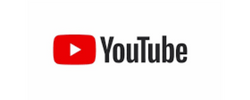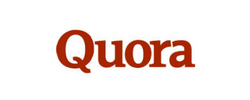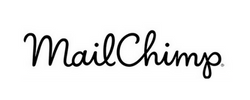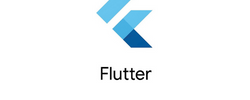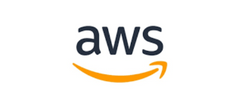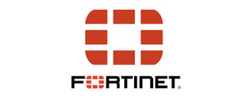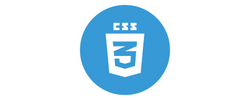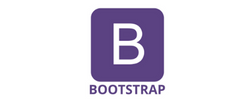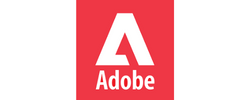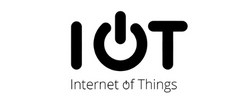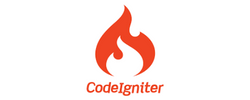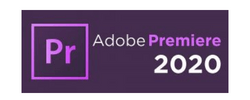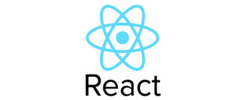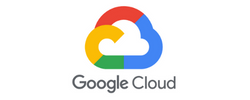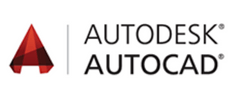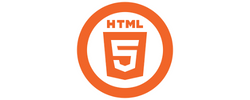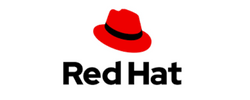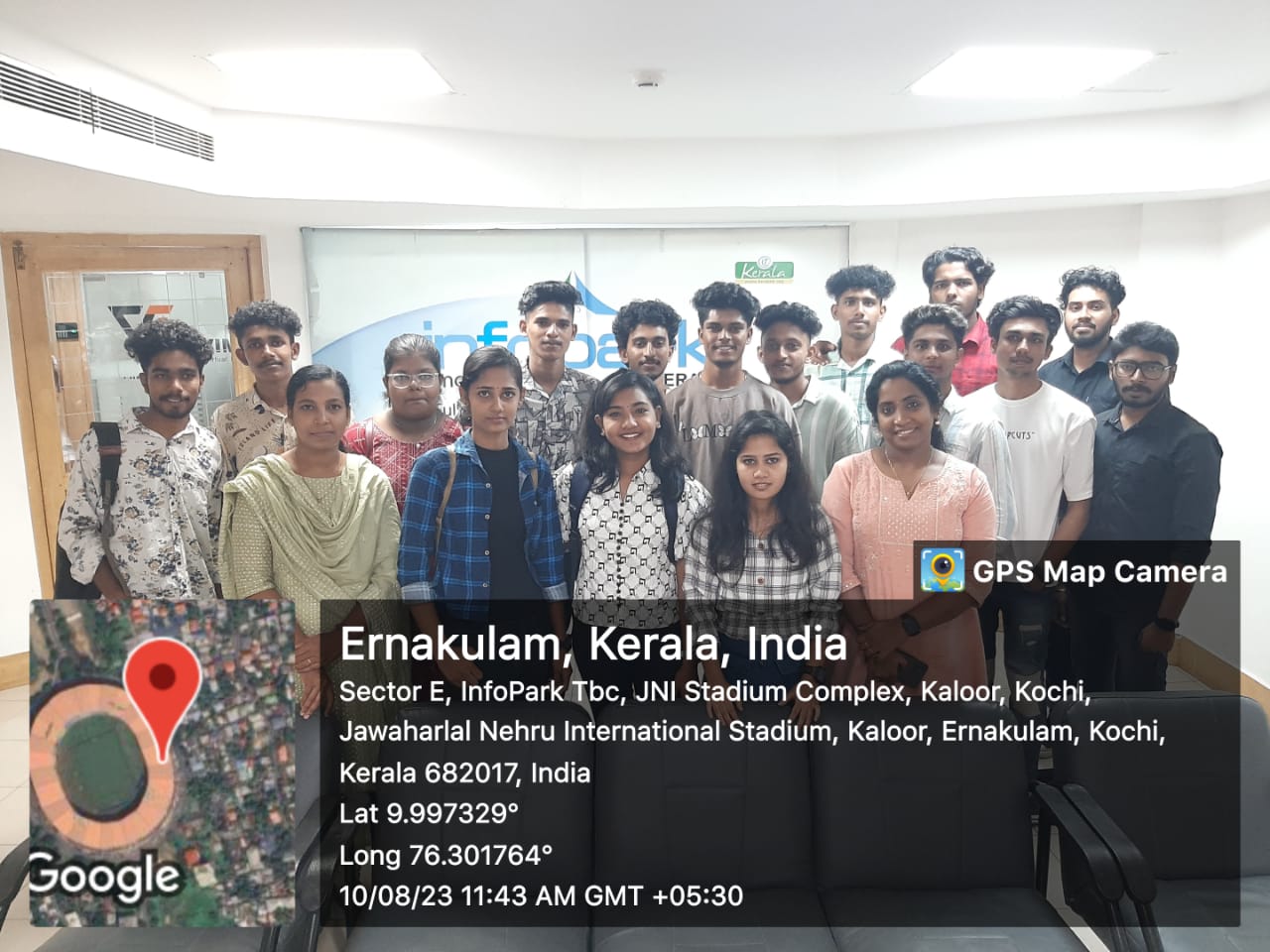Adobe Illustrator Training by Experts
Our Training Process

Adobe Illustrator - Syllabus, Fees & Duration
- Overview of Vector Graphics vs. Raster Graphics
- Illustrator Interface and Navigation
- Artboards and Workspaces
- Tools Panel and Properties Panel
- Creating and Saving Documents
- Understanding File Formats (AI, EPS, SVG, PDF)
- Shapes and Paths
- Rectangle, Ellipse, Polygon, Line tools
- Working with Fill and Stroke
- Pen Tool Basics
- Drawing and Editing Paths
- Anchor Points and Handles
- Using the Pencil and Brush Tools
- Understanding the Color Panel
- RGB vs. CMYK Modes
- Swatches and Global Colors
- Gradients and Gradient Mesh
- Applying Transparency and Blending Modes
- Creating and Formatting Text
- Character and Paragraph Panels
- Converting Text to Outlines
- Text on a Path and Text Wrap
- Layers Panel Overview
- Grouping and Ungrouping Objects
- Locking, Hiding, and Rearranging Layers
- Clipping Masks
- Using Guides, Grids, and Smart Guides
- Pathfinder and Shape Builder Tools
- Using the Appearance Panel
- Applying Effects (Drop Shadow, Outer Glow, etc.)
- Working with Symbols
- Creating Patterns
- Image Trace Tool
- Creating and Using Clipping Masks
- Opacity Masks for Advanced Effects
- Preparing Artwork for Print vs. Digital
- Exporting File Formats (PNG, SVG, PDF, etc.)
- Packaging Files for Clients or Printers
- Creating a Simple Logo Design
- Designing a Business Card or Poster
- Applying Learned Skills to a Practical Task
Module 1: Introduction to Illustrator (1.5 hrs)
Module 2: Basic Drawing Tools (2 hrs)
Module 3: Colors and Gradients (1.5 hrs)
Module 4: Working with Text (1.5 hrs)
Module 5: Layers and Organizing Artwork (1.5 hrs)
Module 6: Advanced Tools and Effects (2 hrs)
Module 7: Image Tracing and Masking (1.5 hrs)
Module 8: Exporting and Finalizing Projects (1.5 hrs)
Module 9: Hands-on Project (2 hrs)
This syllabus is not final and can be customized as per needs/updates
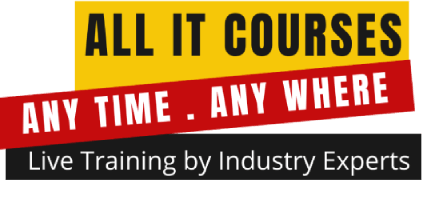


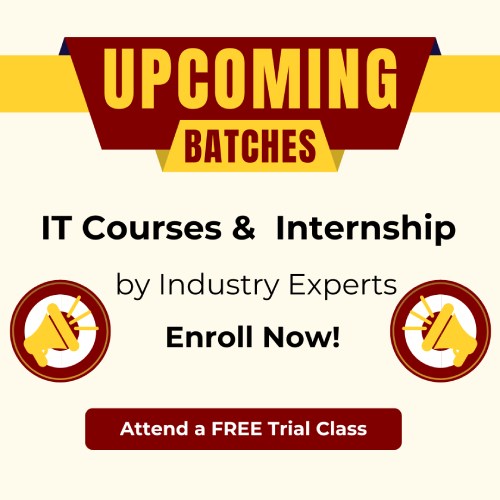
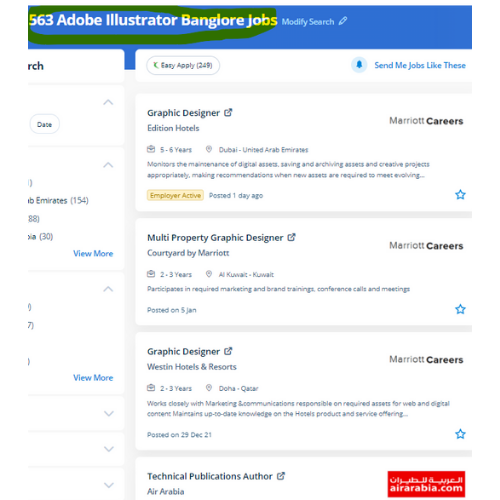
 This provides you the advantage of getting hands-on experience on illustrator projects whereas you are still learning. Adobe illustrator files ar place into an Adobe Photoshop layer and keep the vector qualities. we assure you that after you complete your illustrator Course at Nestsoft, you'd be ready to begin your work as our major focus is on all kinds of practical training.
Why Adobe Illustrator is so Good ?:
It gives a helpful user interface
Print at high resolution
Good for drawing illustrations
Files create in manageable sizes
It Is Compatible with All Computer Systems
Adobe illustrator could be a sensible tool as you'll see from the deserves we shared. using this you'll turn out attractive logos, detailed illustrations, leaflets, web content designs, and plenty of more additionally produce a number of different sized artboards all in a similar document simply and quickly. Adobe illustrator review is that there are several mobile apps from Adobe like Illustrator Draw, Comp CC, etc, these assist you to edit pictures on your smartphone then you'll modify additional creatively with the support of illustrator cc. you can use Adobe artist on all computer systems so long as the operating system is updated. Also, the file size is mostly little so that you'll easily share your layout without requiring quite a lot of area. We, at Nestsoft, are making our students prepared by coaching them on all the updated software and tools used for designing. Our on-line training course in learn the way a Vector application Creates shapes Composed of points, lines, and curves .
This provides you the advantage of getting hands-on experience on illustrator projects whereas you are still learning. Adobe illustrator files ar place into an Adobe Photoshop layer and keep the vector qualities. we assure you that after you complete your illustrator Course at Nestsoft, you'd be ready to begin your work as our major focus is on all kinds of practical training.
Why Adobe Illustrator is so Good ?:
It gives a helpful user interface
Print at high resolution
Good for drawing illustrations
Files create in manageable sizes
It Is Compatible with All Computer Systems
Adobe illustrator could be a sensible tool as you'll see from the deserves we shared. using this you'll turn out attractive logos, detailed illustrations, leaflets, web content designs, and plenty of more additionally produce a number of different sized artboards all in a similar document simply and quickly. Adobe illustrator review is that there are several mobile apps from Adobe like Illustrator Draw, Comp CC, etc, these assist you to edit pictures on your smartphone then you'll modify additional creatively with the support of illustrator cc. you can use Adobe artist on all computer systems so long as the operating system is updated. Also, the file size is mostly little so that you'll easily share your layout without requiring quite a lot of area. We, at Nestsoft, are making our students prepared by coaching them on all the updated software and tools used for designing. Our on-line training course in learn the way a Vector application Creates shapes Composed of points, lines, and curves .