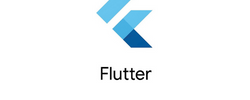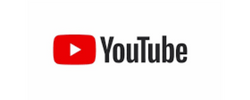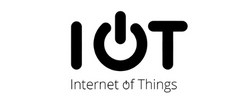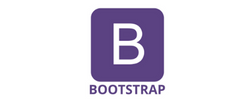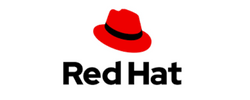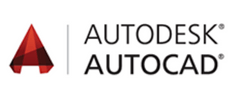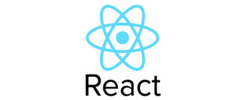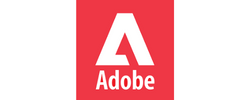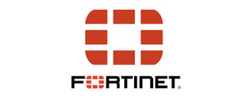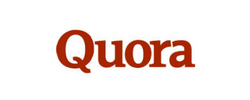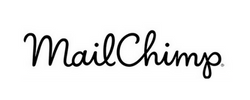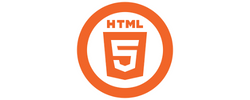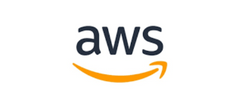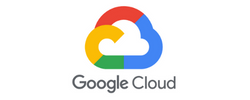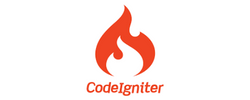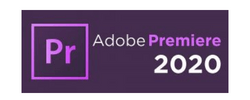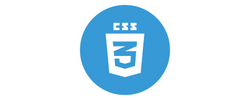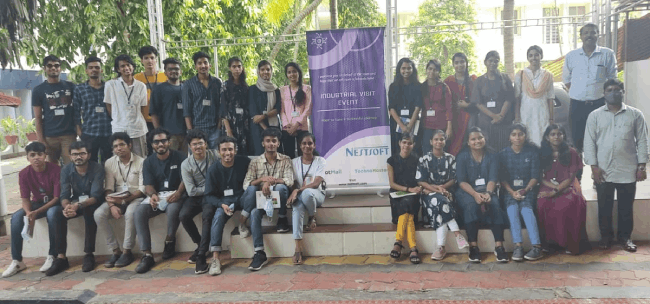UI/UX Design Training by Experts
Our Training Process

UI/UX Design - Syllabus, Fees & Duration
Figma Syllabus (15 Hours)
- Understanding the Figma interface and tools.
- Layers, frames, and pages.
- Shapes, text, and alignment.
- Color theory and typography basics.
- Grids and layout principles.
- Creating low-fidelity wireframes for mobile and web apps.
- Adding interactions and transitions.
- Clickable prototypes for user testing.
- Screens for a sample app (e.g., task manager or food delivery).
- Login, home, and profile pages.
- Reusable buttons, icons, and cards.
- Typography and color styles.
- Linking screens and testing navigation.
- Landing page, login screen, and dashboard for a web app.
- Auto-layout for responsive designs.
- Responsive breakpoints for desktop, tablet, and mobile.
- Functional prototype with interactions.
- Structuring web pages (header, footer, sections).
- Essential tags: headings, lists, images, and links tables etc..
- Styling text and layout using CSS.
- Box model, positioning, and Flexbox basics.
- Setting up Bootstrap in a project.
- Grid system and responsive layouts.
- Common components: navbar, buttons, and cards.
- Importing Figma designs for reference.
- Structuring HTML and CSS with Bootstrap.
- Using media queries and Bootstrap utilities.
- Creating a responsive navigation bar and hero section.
- Ensuring design consistency with the Figma prototype.
- Adding interactivity with JavaScript (e.g., form validation).
- Bootstrap JavaScript components: modals, dropdowns, and carousels.
- Enhancing visuals with hover effects and animations.
- Convert a complete Figma design into a functional landing page.
- Use Bootstrap and JavaScript for responsiveness and interactivity.
- Publish the project online using GitHub Pages or Netlify.
- Prototyped mobile app and web app designs.
- Fully responsive landing page with Bootstrap and interactivity.
- Hosted live project link.
Module 1: Figma Fundamentals (3 Hours)
Introduction to Figma
Design Basics
Module 2: Prototyping with Figma (3 Hours)
Wireframing Basics
Prototyping Features
Module 3: Mobile App Design Project (4 Hours)
Designing a Mobile App
Components and Variants
Prototyping and Feedback
Module 4: Web App Design Project (5 Hours)
Designing a Web App
Final Prototype
Web Development Syllabus (15 Hours)
Module 1: HTML, CSS, and Bootstrap Basics (5 Hours)
HTML Fundamentals (2 Hours)
CSS Basics (2 Hours)
Bootstrap Basics (1 Hour)
Module 2: Responsive Landing Page Conversion (5 Hours)
Figma to Code Workflow (2 Hours)
Responsive Design (3 Hours)
Module 3: Interactivity with JavaScript & Advanced Bootstrap (3 Hours)
JavaScript Basics
CSS Animations & Transitions
Module 4: Final Project and Deployment (2 Hours)
Final Project: Responsive Landing Page
Hosting and Deployment
Deliverables
Figma:
Web Development:
This syllabus is not final and can be customized as per needs/updates
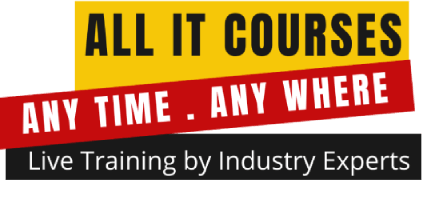


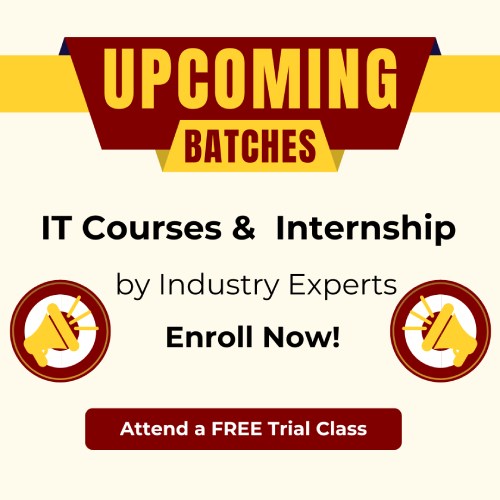
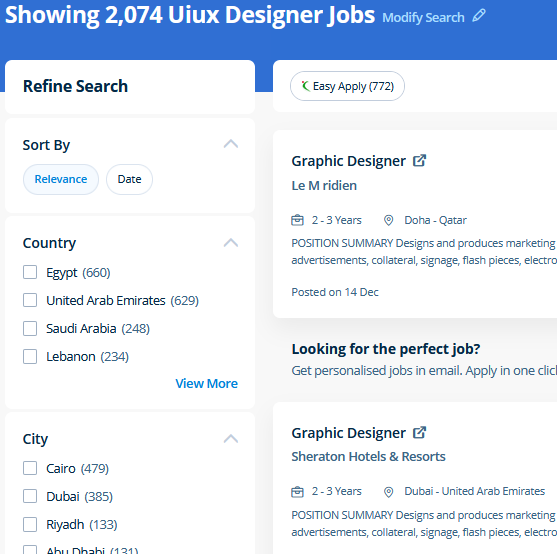
 concepts such as clusters, variables, operators, functions, and control structure in JavaScript Demonstrable knowledge of Functions - Passing the data to functions, JavaScript Function Syntax, Concise Body syntax, Return Keyword, and ES6 arrow functions basics of jQuery that assist you to boost your skills in Scriptwriting. For anyone who wants to do something productive in computers, Adobe Photoshop provides options that explore creativity . Photoshop includes a selection of quality tools and is easily customizable to fit your work style. Live classes are recorded, so you'll be able to review them in your own time or log in to learn at a time that works best for you. In this course you will learn too use the Bootstrap 3 CSS framework to build websites with fluid and adaptive grid layouts. The outline of the course also contains the productive and helpful info on the correct and applicable utilization of the gradients, swatches and colors. Photoshop is incredibly accurate for bitmap colorwork, which is the foundation of each digital and print production. The Illustrator CC interface contains the tools, panels, menu, commanda, document, window, and artboards you will use when creating or editing an illustrator document. You make changes to the files using Photoshop and directly use the outputs from that software. Our aim is that each delegate leaves our InDesign Course with the confidence to apply their new skills effectively within the real world.
concepts such as clusters, variables, operators, functions, and control structure in JavaScript Demonstrable knowledge of Functions - Passing the data to functions, JavaScript Function Syntax, Concise Body syntax, Return Keyword, and ES6 arrow functions basics of jQuery that assist you to boost your skills in Scriptwriting. For anyone who wants to do something productive in computers, Adobe Photoshop provides options that explore creativity . Photoshop includes a selection of quality tools and is easily customizable to fit your work style. Live classes are recorded, so you'll be able to review them in your own time or log in to learn at a time that works best for you. In this course you will learn too use the Bootstrap 3 CSS framework to build websites with fluid and adaptive grid layouts. The outline of the course also contains the productive and helpful info on the correct and applicable utilization of the gradients, swatches and colors. Photoshop is incredibly accurate for bitmap colorwork, which is the foundation of each digital and print production. The Illustrator CC interface contains the tools, panels, menu, commanda, document, window, and artboards you will use when creating or editing an illustrator document. You make changes to the files using Photoshop and directly use the outputs from that software. Our aim is that each delegate leaves our InDesign Course with the confidence to apply their new skills effectively within the real world.